The TeMeDa system provides you Tokens that automatically put system data into an Alert’s subject or content fields. You can use these to customize the data which will be presented in the Alert to further improve management and tracking of Assets. The Tokens that TeMeDa has available to include in the Alerts are listed below. You must be sure to leave the brackets intact around the given Tokens for the data to be pulled and to work correctly in the system. There are many combinations of Tokens you can combine to provide additional intelligence when tracking your Assets in the field.
While this list is useful, it is best to remember that the easiest way to insert a Token is to use the drop-down box above the subject and content sections of the Alert Detail window. This will cut down on the possibility of a typo while you are creating or modifying an Alert.
Additionally, depending on the type of the Alert you choose – Asset Activity and Movement vs Maintenance – the list of available Tokens will change. For example, if you are creating an ‘Asset Activity and Movement’ Alert, you won’t have access to the Tokens that are related to Maintenance type of Alerts.
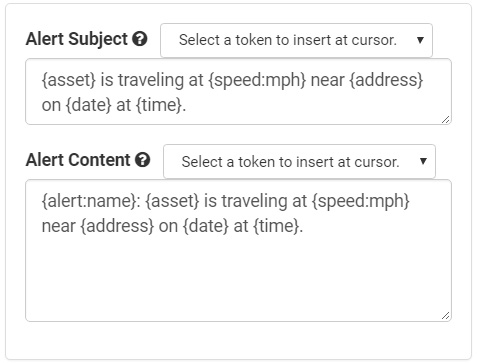
- {asset} Displays the asset name
- {alert:type} Displays the Alert type
- {alert:name} Displays the name of the alert entered by the User
- {alert:severity} Displays the alert severity level entered by the User
- {speed} Displays speed based on User’s default speed setting
- {date} Displays date based on Member’s date/time settings
- {time} Explicitly displays time in h:mmt format (3:30p)
- {address} Displays the reverse geolocated address
- {location} Displays the location associated with the event
- {zone} Displays the zone associated with the event
- {heading} Displays heading in cardinal positions: N|S|E|W|NE|SE|SW|NW
- {heading: deg} Displays heading as degrees
- {device:serialnumber} Displays device serial number
- {battery: level} Displays battery level percentage
- {battery: temp} Displays battery temperature
- {battery: voltage} Displays battery voltage
- {maintenance: type} Displays schedule type: Distance (Odometer), Engine Hours, Time
- {maintenance: activity} Displays maintenance activity
- {maintenance: activityDescription} Displays maintenance activity notes
- {maintenance: scheduleNotes} Displays maintenance schedule notes
- {maintenance: condition} Displays maintenance due/overdue status
- {maintenance: odometer} Displays the odometer at the time of the alert
- {rpm} Displays the rpm at the time of the alert
- {enginecoolant:temp} Displays the engine coolant temperature at the time of the alert
- {assetbattery:voltage} Displays the asset battery voltage at the time of the alert
- {fuellevelpercent_aemp} Displays the fuel level at the time of the alert
- {enginehours} Displays the engine hours at the time of the alert
